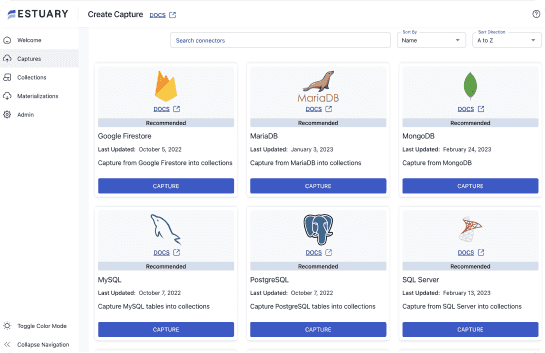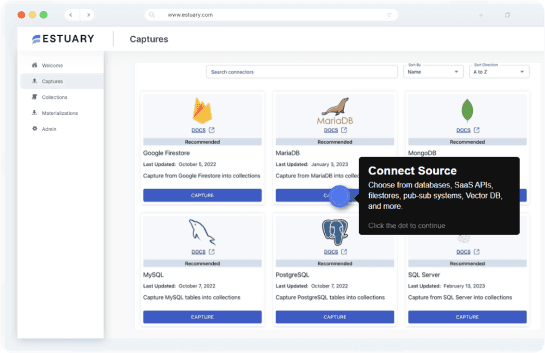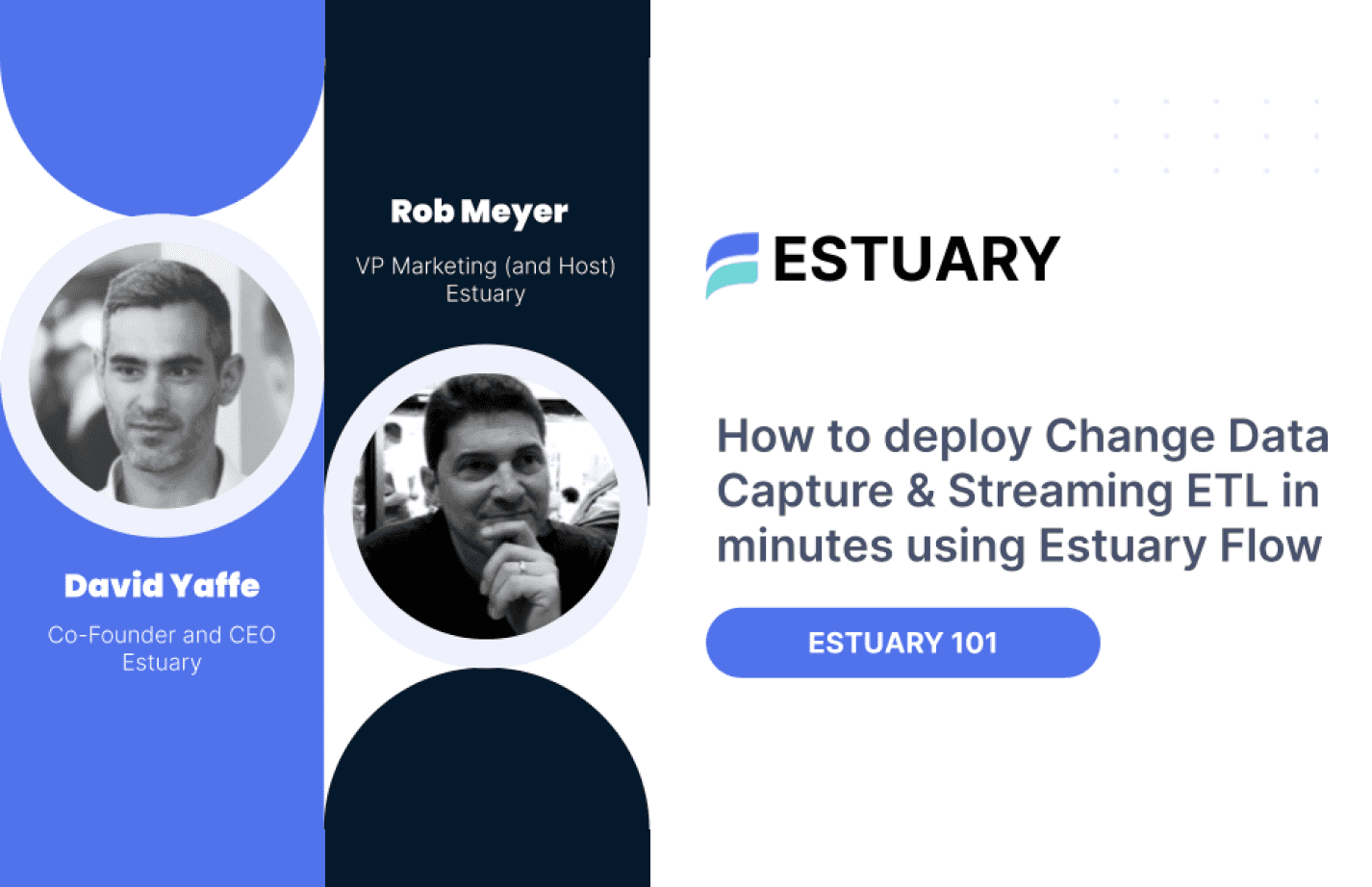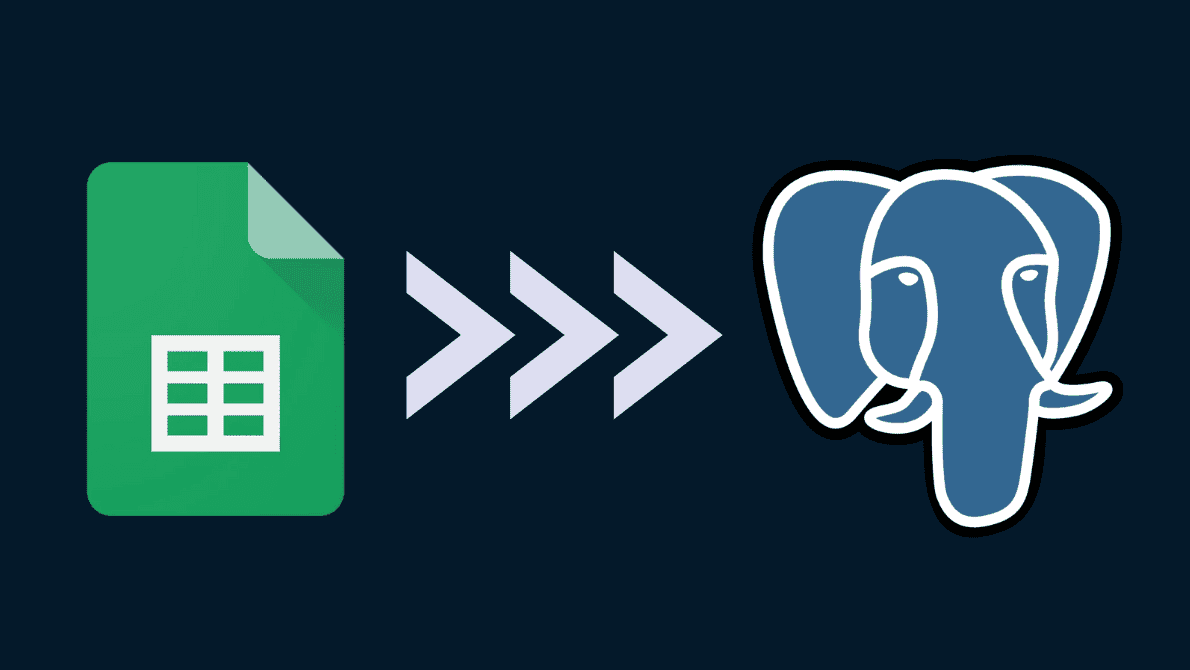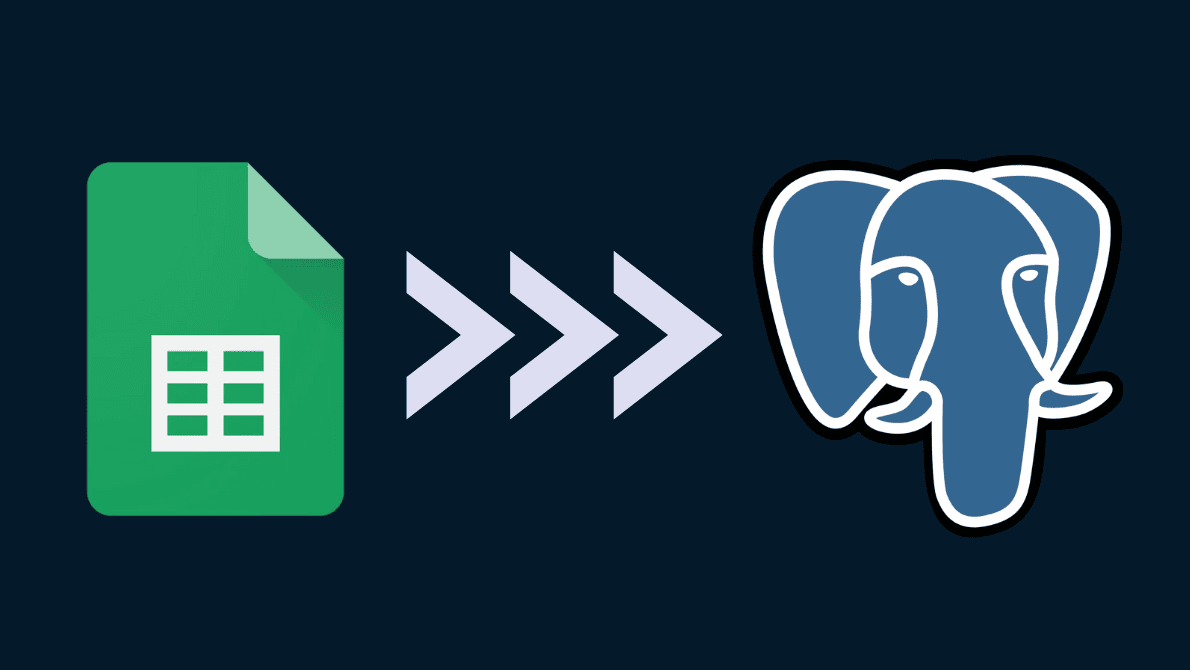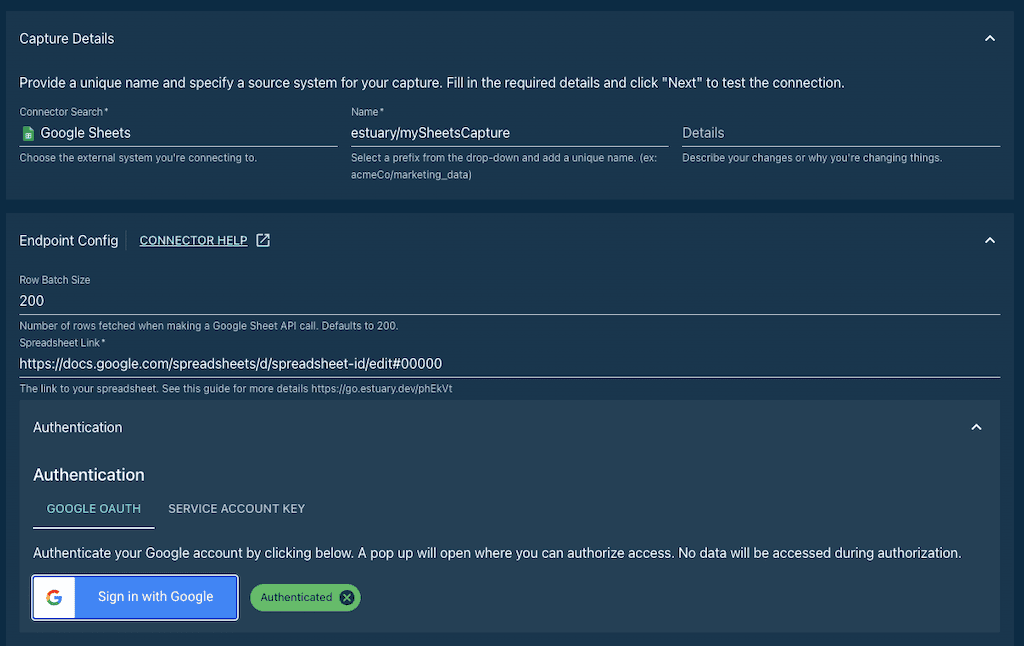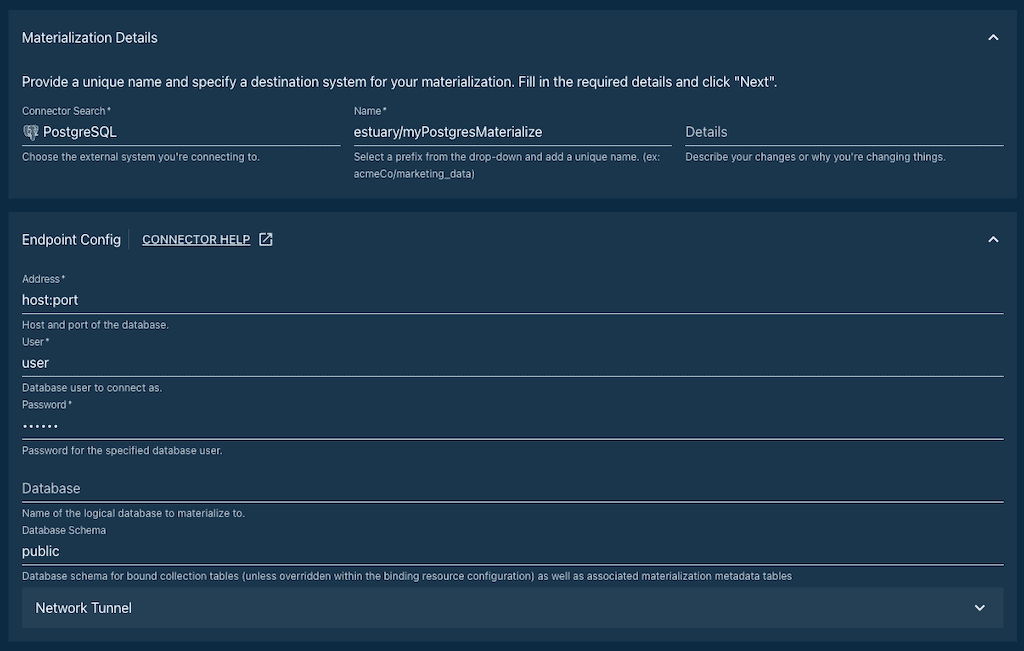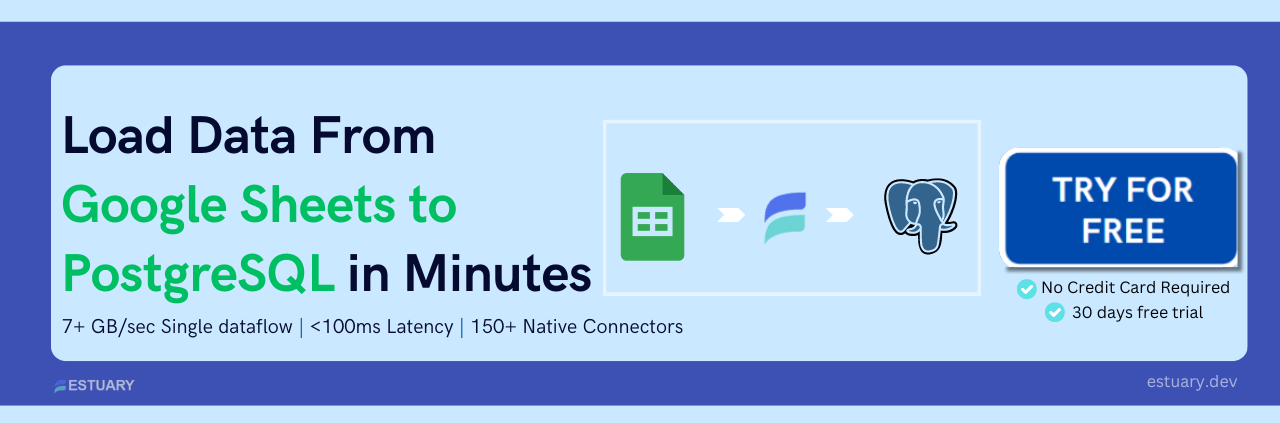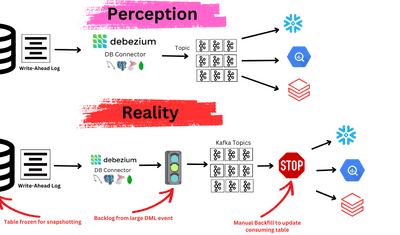Small-scale data management is often done within spreadsheet platforms like Google Sheets. However, as data volume increases, migrating or replicating data to a larger system inevitably becomes necessary.
This is where connecting Google Sheets to PostgreSQL, or any other relational database management system (RDBMS), becomes essential. A reliable, timely, and straightforward connection can keep your PostgreSQL database up to date with Google Sheets on a continuous basis, allowing your team to benefit from both platforms without sacrificing data integrity across your stack.
In this guide, we’ll walk you through the process of connecting Google Sheets to PostgreSQL using different methods, including Estuary Flow. Click here to jump directly to the methods.
Should You Load Data From Google Sheets To PostgreSQL?
Part of the Google productivity suite of web apps, Google Sheets has become popular worldwide, building on Microsoft Excel to bring collaborative spreadsheets to businesses and individuals alike.
Google Sheets is handy for most businesses that need a simple yet effective application to write, share ideas, and store and query data in columns and rows.
On the other hand, PostgreSQL (or “Postgres”) is a powerful open-source object-relational database management system. The database system is scalable, reliable, and best suited for workplaces where data management is advanced and requires high performance at all times.
PostgreSQL features many advanced options, including:
- Strong data integrity
- Rich query functionality
- Sophisticated transaction control
Integrating Google Sheets and PostgreSQL has become a common requirement across industries — and for good reason.
While the two platforms serve opposite ends of the spectrum of use cases for tabular data, companies need data to be united around a single source of truth. By creating a pipeline from Google Sheets to PostgreSQL, you ensure that all users and departments are able to update the global system of record.
Benefits of Integrating Google Sheets and PostgreSQL
Integrating Google Sheets with a PostgreSQL server helps you solve two main problems:
1. Data Sync
You might want to continuously back up Google Spreadsheets to Postgres. This allows the team that owns an important dataset to maintain it in a familiar tool. Changes made in Google Sheets are immediately reflected in the Postgres table.
Without an automated pipeline, this process would be time-consuming, and Postgres would almost always be out-of-date.
2. Data Migration
You might realize Google Sheets is the wrong place for certain tables, or that the tables have grown too large. You can use a data pipeline to quickly migrate the data to Postgres, where you’ll maintain them from now on.
So, how do you integrate Google Sheets and PostgreSQL?
There are plenty of methods, but many are more complicated than necessary, are risky for your data, or are expensive at scale.
Today, some of the most affordable, easy, and resilient options are data pipeline platforms. These platforms typically provide connectors: pre-built integrations for different data systems.
For the rest of this post, we’ll discuss one such platform, Estuary Flow.
How To Connect Google Sheets To PostgreSQL?
The fastest and most efficient way to connect Google Sheets to PostgreSQL is by using the Estuary Flow data integration and pipelining platform.
Estuary provides a no-code tool that requires minimal technical skills to connect these two systems. Not only that, but replications are nearly instant, and all data can automatically be pulled from Google Sheets to Postgres without requiring custom SQL queries or any other connection settings, or additional scripting.
The connection between the two platforms requires a one-time setup, with no further tinkering needed to maintain it. All data is automatically synced as it comes.
Follow our 2 easy steps guide to connect your Google Sheets Data with PostgreSQL.
Prerequisites
Before you get started, make sure you have the following:
- An Estuary Flow account or free trial. If you don’t have one yet, go to the web app to start your trial.
- A link to your Google spreadsheet, and the Google credentials you use to access it.
- The host and port for your PostgreSQL database, and a username and password for a user with write access. (Use an admin or superuser account, or have an admin grant your user pg_write_all_data on the database).
Step 1: Capture Your Google Sheets Data
You’ll first create a capture to connect to your Google Spreadsheet. This process will map each sheet to a data collection in Flow, which you’ll later materialize to PostgreSQL.
- Go to the Flow web application at the dashboard.estuary.dev and sign in.
- Click the Captures tab and choose New Capture.
- Choose the Google Sheets connector for your desired data source.
A form appears with the properties required to connect to Google Sheets. - Type a unique name for your capture - Click inside the Name field to generate a drop-down menu of available prefixes, and select your prefix. Append a unique capture name after the / to create the full name, for example, “trial/mySheetsCapture”.
- Provide the spreadsheet URL and authenticate with Google.
- Click Next. Flow uses the provided information to initiate a connection to Google Sheets. It identifies the different sheets in the spreadsheet and maps each one to a collection. If there are some sheets you don’t want to move to PostgreSQL, you may remove them from the Collection Selector.
- Once you’re satisfied with the configuration, click Save and Publish. You’ll see a notification when the capture publishes successfully.
- Click Materialize Collections to continue.
Step 2: Materialize Your Data to PostgreSQL
Now that you’ve captured your Google Sheets data, you can materialize it to PostgreSQL.
- Select the PostgreSQL tile.
The page populates with the properties required for PostgreSQL. - Choose a unique name for your materialization like you did when naming your capture; for example, “trial/myPostgresMaterialization”.
- Fill in the required properties:
- Address, in the format host:port.
- Database user
- Password
- Click Next - Flow initiates a connection with PostgreSQL, and maps each collection from your capture to a new table in the database. You can change the table names, if you’d like.
- Click Save and Publish. You’ll see a notification when the operation is successful.
Congratulations! All existing data in your Google spreadsheet has been copied to tables in your PostgreSQL database. Any new data that appears in Google Sheets will be reflected in PostgreSQL in milliseconds.
For more information about this process, see the Flow documentation on:
BONUS: Need to move data from PostgreSQL to Google Sheets? Use the PostgreSQL capture and the Sheets materialization and perform this workflow in reverse!
Additional Methods to Connect Google Sheets to PostgreSQL
While Estuary Flow provides a powerful and user-friendly solution, there are other methods to connect Google Sheets to PostgreSQL. Here are a couple of alternatives:
Using Google Sheets Add-ons
There are several Google Sheets add-ons available that can help sync data between Google Sheets and PostgreSQL, such as Sheetload or SyncWith. These tools provide a user-friendly interface to manage the connection and transfer of data without requiring advanced technical skills.
Google Apps Script
For more technically inclined users, Google Apps Script offers a way to write custom scripts that can automate data transfer between Google Sheets and PostgreSQL. By writing a script that connects to PostgreSQL via JDBC, you can automate data extraction from Google Sheets and insert it into PostgreSQL tables.
Conclusion: Google Sheets to PostgreSQL
There are various methods to connect Google Sheets to PostgreSQL and transfer your data successfully, with options ranging from Google Sheets add-ons and scripts to Zapier, and other data integration platforms. Estuary Flow, however, makes the entire process smoother and more user-friendly for all types of professionals.
With Estuary, you have a range of benefits besides enabling the data migration process from one database to another. As a real-time CDC and ELT tool, it features scalable backfills and real-time change data capture from your database or SaaS.
Real-time transformations are also possible since you can join data from disparate sources or reshape it to your needs, all in real time. You have built-in unit testing, live reporting and monitoring, and high fault tolerance.
We hope our tutorial for connecting Sheets to PostgreSQL was the simplest you could find online and one that you will choose for your next data replication or migration endeavors. If you’re interested in the product or want to learn more about Estuary, start your free trial or contact our team.